Patching the Windows Registry¶
Ok, now if we open our virtual machine and try to open crossfire we will get an error like this:
Sorry, this application cannot run under a Virtual Machine
In order to get rid of this error, you'll have to patch some entries in your Virtual Machines's Registry.
Download Registry Patch¶
Info
You can make your own registry patch but I'll leave you to download one totally free (it works perfectly).
This registry patch contains some required values which need to be changed in order to bypass security checks.
Download the reg-cf.reg.
Danger
The link carries advertising to support the content, it is optional since you can create the file yourself. It would be appreciated if you downloaded from the link.
For people who do not want to skip download the reg file. I will leave you the code of the file so that you can create your own .reg.
Windows Registry Editor Version 5.00
[HKEY_LOCAL_MACHINE\SYSTEM\CurrentControlSet\Control\Class\{4D36E968-E325-11CE-BFC1-08002BE10318}\0000]
"DriverDesc"="Intel Graphics SVGA 3D"
[HKEY_LOCAL_MACHINE\HARDWARE\DESCRIPTION\System\BIOS]
"BaseBoardManufacturer"="Intel Corporation"
"SystemManufacturer"="Asus, Inc."
"SystemProductName"="Asus Platform"
Use the Registry Patch¶
Now we will have to pass the registry file to the virtual machine.
Once you have the file on your Virtual Machine, simply double-click to execute it.
You will see an information and get asked if you want to continue, press Yes to apply the registry patch.
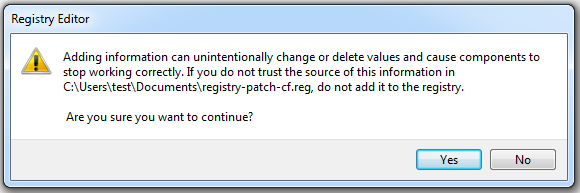
Once the changes applied successfully you're good to go.
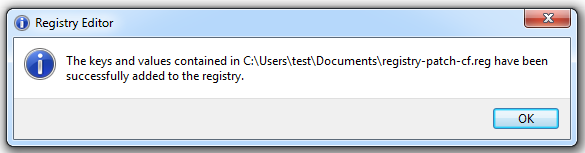
Now we can run Crossfire normally.
We already have a virtual machine bypassed.
In the next step we will learn how to use a bot so that the game does not detect the AFK
Tip
You can clone this virtual machine several times to use other accounts at the same time.